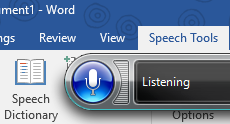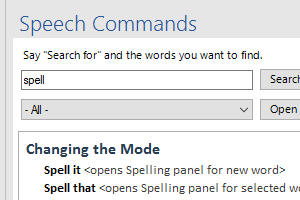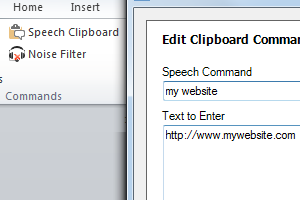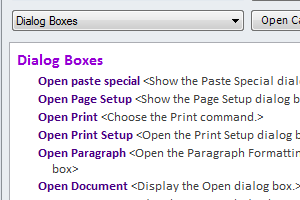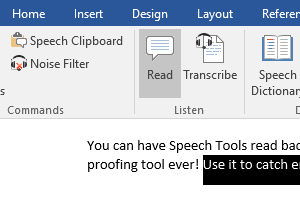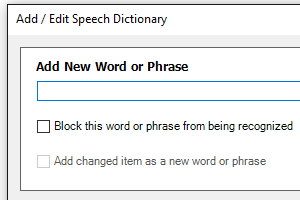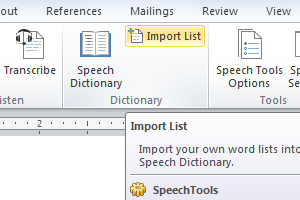Finally! A complete command list - integrated into Microsoft Word.
The most frustrating aspect of trying to learn and use dictation in Microsoft Word is that there isn’t a comprehensive,
easy to use command list. You can say, "What can I say?" but the command list that appears is not very helpful, and far
from complete. Dual Writer Speech Tools provides a complete list of 850 voice commands you can use with dictation, and puts
it in a task pane right inside Microsoft Word. Best of all you can use speech recognition to search the categorized list
to find just the command you’re looking for. Say, "Search for delete" and all the commands with the word "delete" are listed.
Or say, "search for capitalize sentence" to see the various commands that can be used to capitalize a sentence.
The Speech Command list in Dual Writer Speech Tools also covers special commands you can use with the "Spell It" dialog
to quickly spell out words. And it shows you commands for entering text in Typing Mode.
Download
Speech Tools' Speech Clipboard will same you time - and frustration.
Using dictation is much faster and easier than typing. But some things are difficult to enter with Speech Recognition,
like addresses, website URLs and phone numbers. If you have phrases that you frequently use, then you can add them to the
Speech Tools Custom Clipboard. That way you don’t need to hassle with dictating them again, letter by letter, every time
you need them. Once you have entered your phone number, say, "select that." Then say, "add that to the speech clipboard."
The last step is to give the Speech Clipboard text a name. In this case you might use "my phone number."
The next time you want to enter your phone number in a document, say, "my phone number" and Speech Tools will enter it
for you at the current cursor position.
Download
Over 100 new commands to make dictation even faster and more powerful.
The Command List also includes all of the new commands that Speech Tools adds to the built-in commands. There are new
commands to apply character and paragraph formatting, copy and paste formatting, open dialog boxes, extend the current selection,
navigate tables and much more.
Here's a new Speech Tools command you'll use every day: "activate document". When you are using dictation, the window's
focus sometimes ends up in a task pane or the ribbon bar. This causes dictation to stop working until you reach for the
mouse and click the document. With Speech Tools, just say, "activate document". The cursor will return to the document and
you can resume dictation.
Speech Tools adds Text to Speech - the ultimate proofing tool.
Perhaps the best way to proof your writing is to read it aloud. That way you can see if what you wrote is actually what
you meant to write. It’s easy to drop words or have incorrect words in your document - especially when using dictation.
Speech Tools adds a Read command so you can have selected text read back to you. It’s even better that reading it out loud
yourself. Just follow along with the voice. You'll find that any mistakes jump out at you instantly.
The reading speed can be adjusted in the Options menu. And you can change the voice to any of the voices you have on
your system. The pre-installed voices depend on your version of Windows.
Improved access to the Custom Speech Dictionary.
The Microsoft Windows Speech Recognition system includes a custom Speech Dictionary for adding your own words and phrases.
The only problem with the Speech Dictionary is that it requires a rather long process to actually add or remove a word.
Dual Writer Speech Tools provides a better interface to the Custom Dictionary that makes it much easier to add words.
You don’t even need to open it. Just select the word or phrase you want and say, "add that to the speech dictionary." You’re
done.
Download
Quickly import your own lists of custom vocabulary into the Custom Speech Dictionary.
Another limitation of the Custom Speech Dictionary is that you can add only one word or phrase at a time. This is a major
problem is you have a lot custom vocabulary you use for business or school. Speech Tools solves the problem by allowing
you to quickly add lists of words.
Would you like to add the names of your coworkers or clients? It’s easy with Speech Tools. Just create the list in a
regular Microsoft Word document, placing one name on each line. Then click the Import List button. That's all you need to
do. And if you want to remove the names later, just import the list again, this time changing the settings from "add" to
"remove."
Download